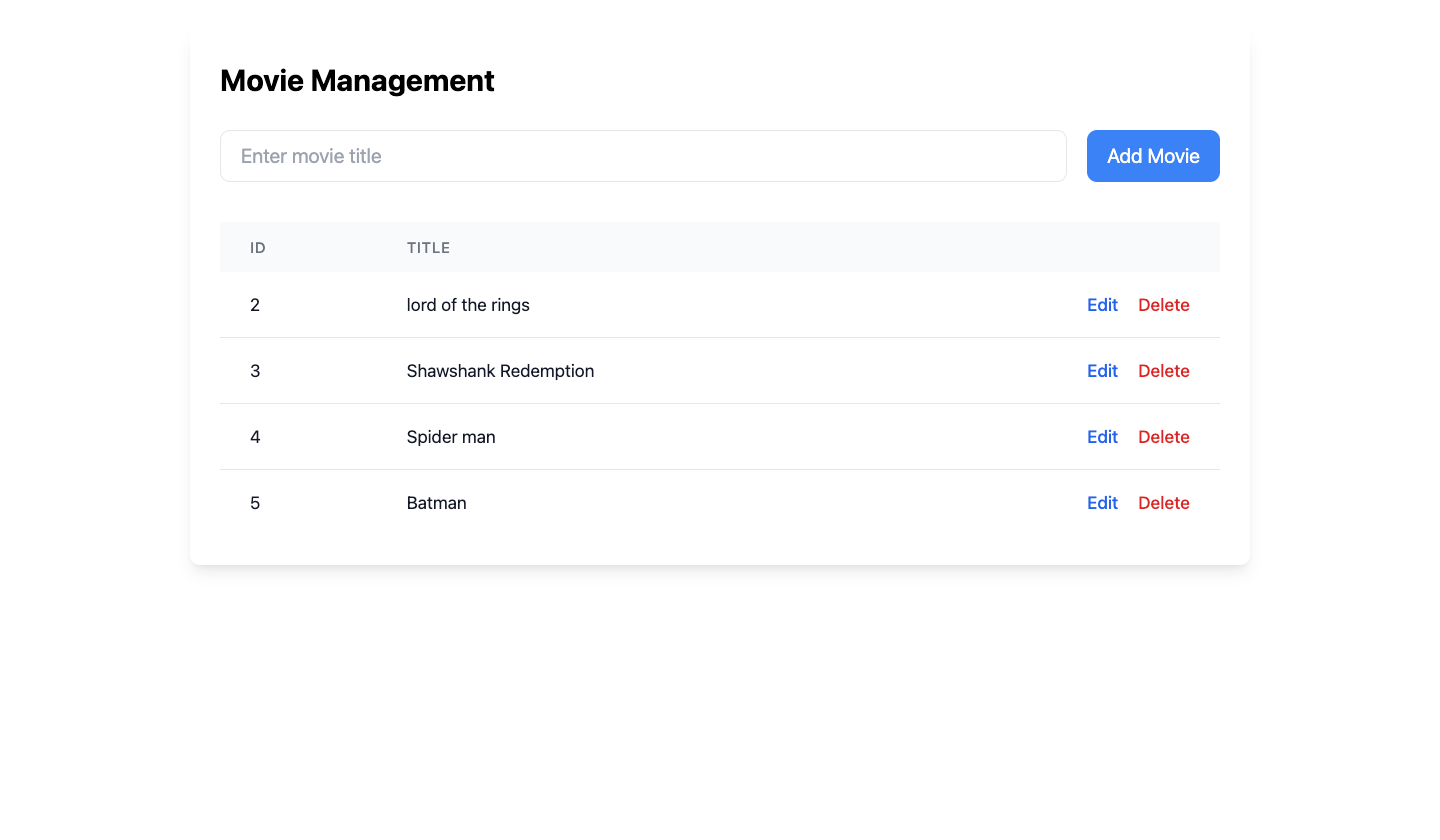Build Front-end for Platformatic REST API
Platformatic apps expose REST APIs that provide provide CRUD (Create, Read, Update, Delete) functionality for each entity (see the Introduction to the REST API documentation for more information on the REST API) by default.
In this guide, you will learn how to create a new Platformatic guide with Watt, Frontend Client, add a frontend to consume your Platformatic REST API.
Create a Watt Application
mkdir my-app
cd my-app
npx wattpm@latest init
Which will output:
Need to install the following packages:
[email protected]
Ok to proceed? (y) y
[15:48:14.722] DONE (40803): Created a wattpm application in /Users/tmp/my-app.
Then, run npm install to install all the dependencies.
Add a Platformatic DB service
To start the Watt creator wizard, run the appropriate command for your package manager in your terminal:
- npm
- yarn
- pnpm
npx wattpm create
yarn create platformatic
pnpx wattpm create
This interactive command-line tool will guide you through setting up a new Platformatic project. For this guide, please choose the following options:
- Where would you like to create your project? => .
- Which kind of service do you want to create? => @platformatic/db
- What is the name of the service? => (generated-randomly), e.g. legal-soup
- What is the connection string? => sqlite://./db.sqlite
- Do you want to create default migrations? => Yes
- Do you want to create another service? => No
- Do you want to use TypeScript? => No
- What port do you want to use? => 3042
- Do you want to init the git repository? => No
After completing the wizard, your Platformatic application will be ready in the specified folder. This includes example migration files, plugin scripts, routes, and tests within your service directory.
If the wizard does not handle dependency installation, ensure to run npm/yarn/pnpm install command manually:
Add a new Platformatic service
Every Platformatic service uses the "Movie" demo entity and includes the corresponding table, migrations, and REST API to create, read, update, and delete movies.
Launch your application with the command below:
npm run dev
Your Platformatic app should be at the http://127.0.0.1:3042/ URL.
Create a Front-end Application
Refer to the Scaffolding Your First Vite Project documentation to create a new front-end application, and call it "rest-api-frontend".
Please note Vite is suggested only for practical reasons, Platformatic Watt supports Astro, Remix, Next.js and Vite frameworks.
In the web directory of your application, run the command:
- React
- Vue.js
npm create vite@latest rest-api-frontend -- --template react
npm create vite@latest rest-api-frontend -- --template vue-ts
and then follow the Vite's instructions
Scaffolding project in /Users/noriste/Sites/temp/platformatic/rest-api-frontend...
Done. Now run:
cd rest-api-frontend
npm install
npm run dev
Once done, run the command below to add watt.json file to your frontend application:
npx wattpm import web/frontend
Add your frontend id and DB service to your platformatic.json file in your web/composer application:
{
"$schema": "https://schemas.platformatic.dev/@platformatic/composer/2.15.0.json",
"composer": {
"services": [
{
"id": "db",
"openapi": {
"url": "/documentation/json",
"prefix": "/db"
}
},
{
"id":"frontend" // Frontend ID for Vite applications
}
],
"refreshTimeout": 1000
},
"watch": true
}
Add a Frontend Client for REST API
To consume REST APIs in your Platformatic application. run the command to use Platformatic frontend client for exposing a client for your remote OpenAPI server, the client uses fetch and runs on the browser.
cd rest-api-frontend/src
npx platformatic client http://127.0.0.1:3042 --frontend --name frontend-client
Refer to the Platformatic CLI frontend command documentation to know about the available options.
The Platformatic CLI will generate frontend-client.mjs, frontend-client-types.d.ts, frontend-client.openapi.json. Refer to the frontend client documentation to learn more about the Client and CLI.
React component for CRUD operations
In this section, you’ll build a React component for CRUD operations using the autogenerated client code provided by Platformatic. The code showcases a MovieManager.jsx file that manages movies in a database. You will implement features to create, read, update, and delete movies.
import { useState, useEffect } from 'react';
import { setBaseUrl, dbGetMovies, dbCreateMovie, dbUpdateMovie, dbDeleteMovies } from './frontend-client/frontend-client.mjs';
// Set the base URL for the API client
setBaseUrl(window.location.origin); // Or your specific API base URL
export default function MovieManager() {
const [movies, setMovies] = useState([]);
const [newMovie, setNewMovie] = useState({ title: '' });
const [editMovie, setEditMovie] = useState(null);
const [showEditModal, setShowEditModal] = useState(false);
useEffect(() => {
fetchMovies();
}, []);
const fetchMovies = async () => {
try {
const response = await dbGetMovies({});
setMovies(response);
} catch (error) {
console.error('Error fetching movies:', error);
}
};
const handleCreateMovie = async (e) => {
e.preventDefault();
try {
await dbCreateMovie(newMovie);
setNewMovie({ title: '' });
fetchMovies();
} catch (error) {
console.error('Error creating movie:', error);
}
};
const handleEditMovie = async (e) => {
e.preventDefault();
try {
await dbUpdateMovie(editMovie);
setShowEditModal(false);
setEditMovie(null);
fetchMovies();
} catch (error) {
console.error('Error updating movie:', error);
}
};
const handleDeleteMovie = async (id) => {
try {
await dbDeleteMovies({ id });
fetchMovies();
} catch (error) {
console.error('Error deleting movie:', error);
}
};
return (
<div className="p-6 max-w-4xl mx-auto">
<div className="bg-white rounded-lg shadow-lg p-6">
<h1 className="text-2xl font-bold mb-6">Movie Management</h1>
{/* Create Movie Form */}
<form onSubmit={handleCreateMovie} className="mb-8 flex gap-4">
<input
type="text"
placeholder="Enter movie title"
value={newMovie.title}
onChange={(e) => setNewMovie({ title: e.target.value })}
className="flex-1 px-4 py-2 border rounded-lg focus:outline-none focus:ring-2 focus:ring-blue-500"
/>
<button
type="submit"
className="px-4 py-2 bg-blue-500 text-white rounded-lg hover:bg-blue-600 focus:outline-none focus:ring-2 focus:ring-blue-500"
>
Add Movie
</button>
</form>
{/* Movies Table */}
<div className="overflow-x-auto">
<table className="w-full">
<thead className="bg-gray-50">
<tr>
<th className="px-6 py-3 text-left text-xs font-medium text-gray-500 uppercase tracking-wider">ID</th>
<th className="px-6 py-3 text-left text-xs font-medium text-gray-500 uppercase tracking-wider">Title</th>
<th className="px-6 py-3 text-right text-xs font-medium text-gray-500 uppercase tracking-wider">Actions</th>
</tr>
</thead>
<tbody className="bg-white divide-y divide-gray-200">
{movies.map((movie) => (
<tr key={movie.id}>
<td className="px-6 py-4 whitespace-nowrap text-sm text-gray-900">{movie.id}</td>
<td className="px-6 py-4 whitespace-nowrap text-sm text-gray-900">{movie.title}</td>
<td className="px-6 py-4 whitespace-nowrap text-right text-sm font-medium">
<button
onClick={() => {
setEditMovie(movie);
setShowEditModal(true);
}}
className="text-blue-600 hover:text-blue-900 mr-4"
>
Edit
</button>
<button
onClick={() => handleDeleteMovie(movie.id)}
className="text-red-600 hover:text-red-900"
>
Delete
</button>
</td>
</tr>
))}
</tbody>
</table>
</div>
{/* Edit Modal */}
{showEditModal && (
<div className="fixed inset-0 bg-black bg-opacity-50 flex items-center justify-center p-4">
<div className="bg-white rounded-lg p-6 w-full max-w-md">
<h2 className="text-xl font-bold mb-4">Edit Movie</h2>
<form onSubmit={handleEditMovie}>
<input
type="text"
value={editMovie?.title || ''}
onChange={(e) => setEditMovie({ ...editMovie, title: e.target.value })}
className="w-full px-4 py-2 mb-4 border rounded-lg focus:outline-none focus:ring-2 focus:ring-blue-500"
/>
<div className="flex justify-end gap-4">
<button
type="button"
onClick={() => setShowEditModal(false)}
className="px-4 py-2 border rounded-lg hover:bg-gray-100"
>
Cancel
</button>
<button
type="submit"
className="px-4 py-2 bg-blue-500 text-white rounded-lg hover:bg-blue-600"
>
Save Changes
</button>
</div>
</form>
</div>
</div>
)}
</div>
</div>
);
}
This component handles all the CRUD operations for managing movies by interacting with the autogenerated client functions (dbGetMovies, dbCreateMovie, etc.) from your Platformatic API.
Rendering in App.jsx
To include this component in your app, import it into your App.jsx file:
import MovieManager from './MovieManager';
import './App.css'
function App() {
return (
<div>
<MovieManager />
</div>
);
}
export default App;
The styling for the MovieManager.jsx file uses Tailwind CSS. See the tailwind documentation on how to install and set it up.
Start your Server
In the root of your project directory, run the command:
npm run dev
Your application is now up and running on http://127.0.0.1:3042/frontend