Build and deploy a modular monolith
Introduction
In this guide we'll create a "modular monolith" Library application. It will be a Watt project which contains multiple Platformatic DB and Gateway applications. We'll learn how to:
- Create and configure a Platformatic Runtime app with multiple applications
- Three Platformatic DB applications, each with their own databases
- A Platformatic Gateway application which aggregates multiple application's REST APIs into a composed API
- Customise the composed API that's automatically generated in a Gateway application
- Generate a client for an application's REST API and use it in a Watt application to make API requests
- Add custom functionality to a Gateway application's composed API by modifying its routes and responses
The architecture for our Library application will look like this:
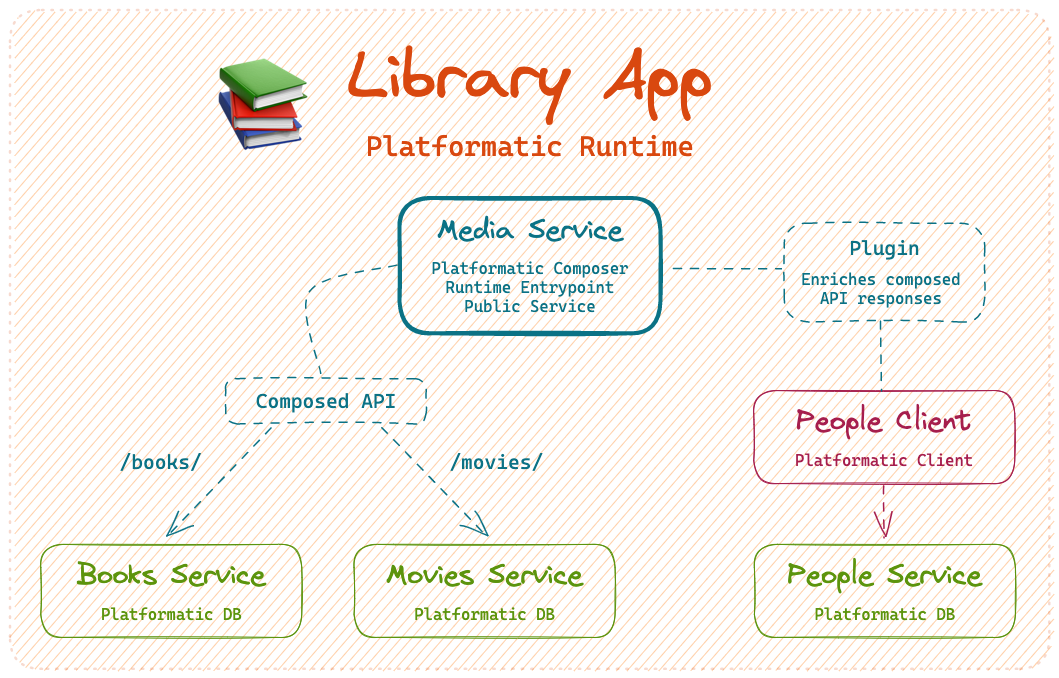
The complete code for this tutorial is available on GitHub.
Prerequisites
To follow along with this tutorial, you'll need to have this software installed:
- Node.js >= v20.16.0
- npm v7 or later
- A code editor, for example Visual Studio Code.
Create a Platformatic Runtime app: Library app
We're going to start by creating our Library app. This will be a Platformatic Runtime app that contains all of our applications.
First, let's run the Watt creator wizard in our terminal:
npm create wattpm
And then let's enter the following settings:
Hello YOURNAME, welcome to Watt 3.0.0!
? Where would you like to create your project? library-app
? Which kind of application do you want to create? @platformatic/db
? What is the name of the application? people-application
? What is the connection string? sqlite://./db.sqlite
? Do you want to create default migrations? no
? Do you want to use TypeScript? no
? Do you want to create another application? no
? What port do you want to use? 3042
After answering these questions, the creator will create all the files for the people-application.
Once the creator has finished, our library-app directory should look like this:
library-app/
├── README.md
├── package.json
├── platformatic.runtime.json
└── web
└── people-application
├── README.md
├── migrations
├── package.json
└── platformatic.json
Start the Library app
Let's change into the directory that contains our Library app:
cd library-app
And then we can start the app with:
npm start
We'll see a warning message displayed like this in our terminal:
[17:56:00.807] WARN (people-service/8615): No tables found in the database. Are you connected to the right database? Did you forget to run your migrations? This guide can help with debugging Platformatic DB: https://docs.platformatic.dev/docs/guides/debug-platformatic-db
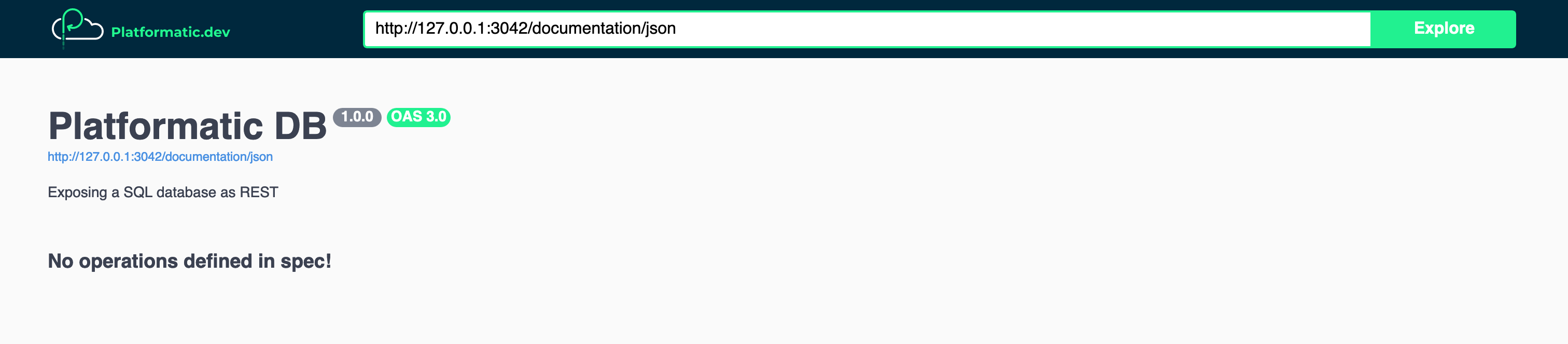
If we open up the API documentation for our People application at http://127.0.0.1:3042/documentation/ we will just see the /example route.
We're seeing these messages because we haven't yet defined a schema for our People database. To fix this, let's go ahead and configure our People application.
Configure the People application
To help us get our People application up and running, we're now going to do the following things:
- Create the People database schema — We'll create an SQL migration that adds the schema for our People database, and then apply it to our database using the Platformatic CLI. When we start our People application, Platformatic DB will automatically generate REST and GraphQL APIs based on our database schema (we'll only be working with the REST one in this tutorial).
- Populate the People database — We'll create a script that can add preset data into our database, and then use the Platformatic CLI to run it. This is commonly referred to as "seeding" the database.
- Test the People application — We'll explore the API documentation for our People application, and then make an HTTP request to one of the REST API routes. This will help us verify that our People database has the correct schema and contains the data that we seeded it with.
Create the People database schema
First, let's create web/people-application/migrations/001.do.sql with the following SQL contents:
# web/people-application/migrations/001.do.sql
CREATE TABLE IF NOT EXISTS people (
id INTEGER PRIMARY KEY,
name VARCHAR(255) NOT NULL,
created_at DATETIME DEFAULT CURRENT_TIMESTAMP,
updated_at DATETIME DEFAULT CURRENT_TIMESTAMP
);
Then, let's create web/people-application/migrations/001.undo.sql with the following SQL contents:
# web/people-application/migrations/001.undo.sql
DROP TABLE people;
Now in another terminal, let's apply our migration:
npx wattpm people-application:migrations:apply
Populate the People database
Let's create a new file, web/people-application/seed.js, and add this code to it:
// web/people-application/seed.js
'use strict'
const people = ['Stephen King', 'Miranda July', 'Lewis Carroll', 'Martha Schumacher', 'Mick Garris', 'Dede Gardner']
module.exports = async function ({ entities, logger }) {
for (const name of people) {
const newPerson = await entities.person.save({ input: { name } })
logger.info({ newPerson }, 'Created person')
}
}
Now let's populate the database
npx wattpm people-application:seed seed.js
We should see output like this from our seed script:
[18:06:05] INFO: seeding from seed.js
Created person: {
id: '1',
name: 'Stephen King',
createdAt: 1687827965773,
updatedAt: 1687827965773
}
Created person: {
id: '2',
name: 'Miranda July',
createdAt: 1687827965778,
updatedAt: 1687827965778
}
...
[18:06:05] INFO: seeding complete
You can learn more about seeding the database for a Platformatic DB app in this guide.
Test the People application
Let's refresh the API documentation page for our People application (http://127.0.0.1:3042/documentation/). We should now see all the /people API routes that Platformatic DB has automatically generated based on our database schema.
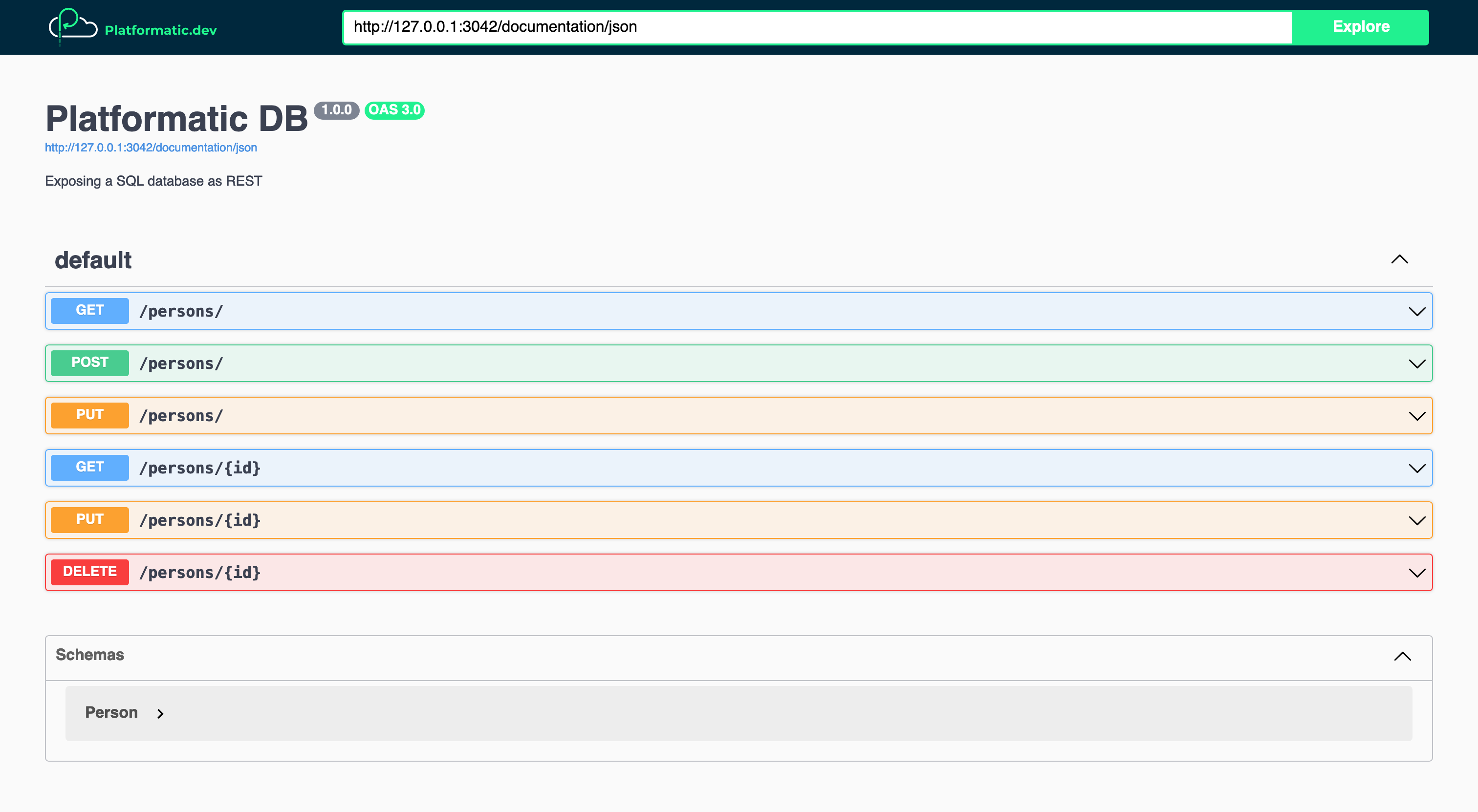
Now we can test our People application API by making a request to it with cURL:
curl localhost:3042/people/
We should receive a response like this:
[
{ "id": 1, "name": "Stephen King", "createdAt": "1687827965773", "updatedAt": "1687827965773" },
{ "id": 2, "name": "Miranda July", "createdAt": "1687827965778", "updatedAt": "1687827965778" },
{ "id": 3, "name": "Lewis Carroll", "createdAt": "1687827965780", "updatedAt": "1687827965780" },
{ "id": 4, "name": "Martha Schumacher", "createdAt": "1687827965782", "updatedAt": "1687827965782" },
{ "id": 5, "name": "Mick Garris", "createdAt": "1687827965784", "updatedAt": "1687827965784" },
{ "id": 6, "name": "Dede Gardner", "createdAt": "1687827965786", "updatedAt": "1687827965786" }
]
Create a Platformatic DB application: Books application
We're now going to create a Books application. We'll follow a similar process to the one that we just used to set up our People application.
In the root directory of our Runtime project (library-app), let's run this command to create the new application:
npm create wattpm
And then let's enter the following settings:
Hello YOURNAME, welcome to Watt 3.0.0!
Using existing configuration ...
? Which kind of application do you want to create? @platformatic/db
? What is the name of the application? books-application
? What is the connection string? sqlite://./db.sqlite
? Do you want to create default migrations? no
? Do you want to use TypeScript? no
? Do you want to create another application? no
? Which application should be exposed? books-application
Once the command has finished running, we should see that a Platformatic DB application has been created for us in the web/books-application/ directory.
Create the Books database schema
Now we're going to create a migration that adds the schema for our Books database.
First, let's create web/books-application/migrations/001.do.sql with the following SQL contents:
# web/books-application/migrations/001.do.sql
CREATE TABLE IF NOT EXISTS books (
id INTEGER PRIMARY KEY,
title VARCHAR(255) NOT NULL,
author_id INTEGER NOT NULL,
published_year INTEGER NOT NULL,
created_at DATETIME DEFAULT CURRENT_TIMESTAMP,
updated_at DATETIME DEFAULT CURRENT_TIMESTAMP
);
Then, let's create web/books-application/migrations/001.undo.sql with the following SQL contents:
# web/books-application/migrations/001.undo.sql
DROP TABLE books;
Now let's apply our migration:
npx wattpm books-application:migrations:apply
Populate the Books database
Let's create a new file, web/books-application/seed.js, and add this code to it:
// web/books-application/seed.js
'use strict'
const books = [
{
title: 'Fairy Tale',
authorId: 1, // Stephen King
publishedYear: '2022'
},
{
title: 'No One Belongs Here More Than You',
authorId: 2, // Miranda July
publishedYear: 2007
},
{
title: "Alice's Adventures in Wonderland",
authorId: 3, // Lewis Carroll
publishedYear: 1865
}
]
module.exports = async function ({ entities, logger }) {
for (const book of books) {
const newBook = await entities.book.save({ input: book })
logger.info({ newBook }, 'Created book')
}
}
Now let's populate the database
npx wattpm books-application:seed seed.js
We should see output like this from our seed script:
[12:13:31] INFO: seeding from seed.js
Created book: {
id: '1',
title: 'Fairy Tale',
authorId: 1,
publishedYear: 2022,
createdAt: 1687893211326,
updatedAt: 1687893211326
}
...
[12:13:31] INFO: seeding complete
Test the Books application API
To publicly expose the Books application so that we can test it, we need to change the entrypoint in watt.json to books-application (if you follow the settings above, you will not have to change anything):
// watt.json
{
...
"entrypoint": "books-application",
...
}
In the terminal where we have our Library app running, let's stop it by pressing CTRL+C. Then let's start it again with:
npm start
Now we can test our Books application API by making a request to it:
curl localhost:3042/books/
The response should look like this:
[
{
"id": 1,
"title": "Fairy Tale",
"authorId": 1,
"publishedYear": 2022,
"createdAt": "1687893211326",
"updatedAt": "1687893211326"
},
{
"id": 2,
"title": "No One Belongs Here More Than You",
"authorId": 2,
"publishedYear": 2007,
"createdAt": "1687893211333",
"updatedAt": "1687893211333"
},
{
"id": 3,
"title": "Alice's Adventures in Wonderland",
"authorId": 3,
"publishedYear": 1865,
"createdAt": "1687893211336",
"updatedAt": "1687893211336"
}
]
If we open up the API documentation for our Books application at http://127.0.0.1:3042/documentation/, we can see all of its routes:
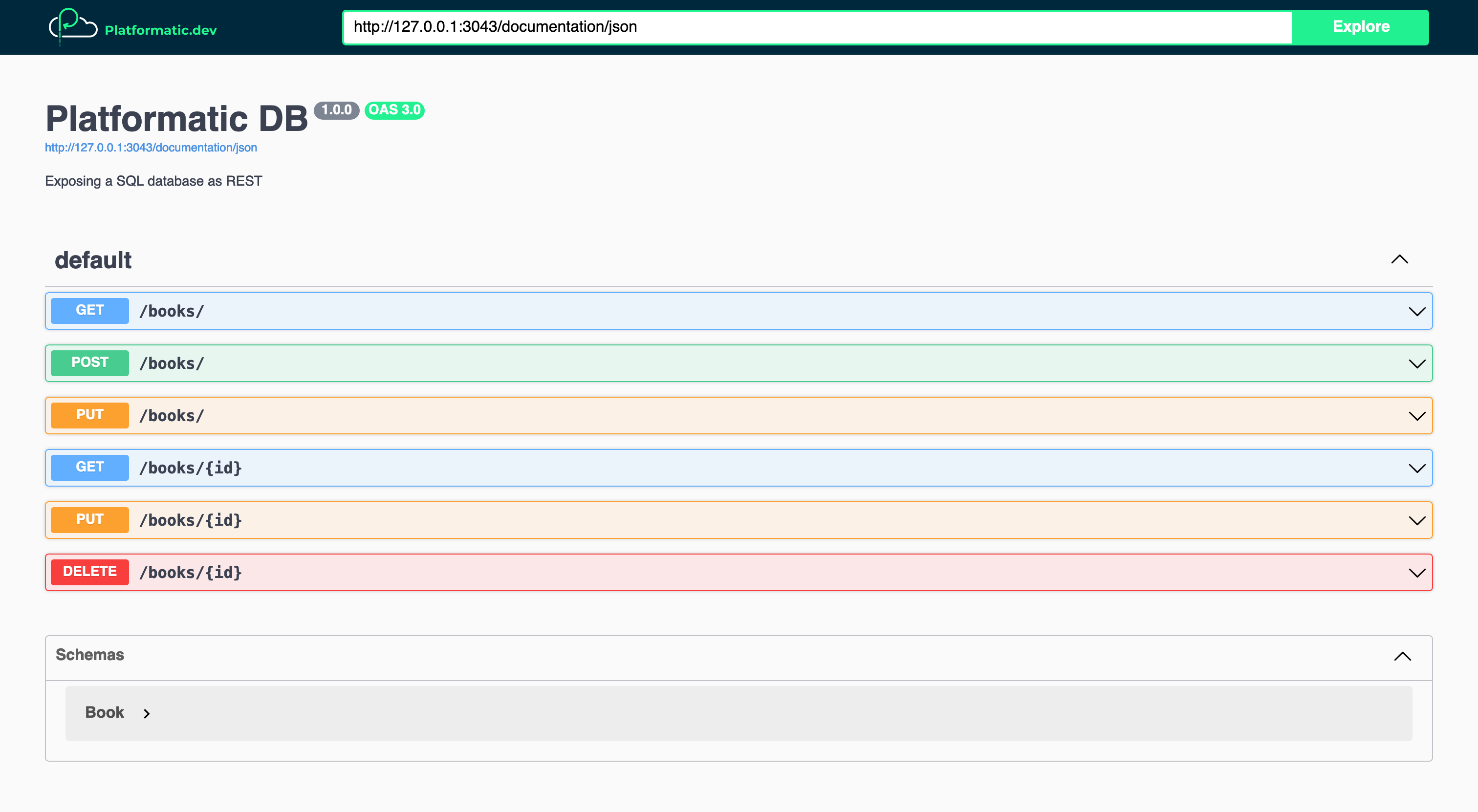
Create a Platformatic DB application: Movies application
We're now going to create our third and final Platformatic DB application: the Movies application.
In the root directory of our Runtime project (library-app), let's create the new application:
npm create wattpm
And then let's enter the following settings:
Hello YOURNAME, welcome to Watt 3.0.0!
Using existing configuration ...
? Which kind of application do you want to create? @platformatic/db
? What is the name of the application? movies-application
? What is the connection string? sqlite://./db.sqlite
? Do you want to create default migrations? no
? Do you want to use TypeScript? no
? Do you want to create another application? no
Similarly to before, once the command has finished running, we should see that a Platformatic DB application has been created for us in the web/movies-application/ directory.
Create the Movies database schema
Lets create a migration to add the schema for our Movies database.
First, let's create web/movies-application/migrations/001.do.sql with the following SQL contents:
# web/movies-application/migrations/001.do.sql
CREATE TABLE IF NOT EXISTS movies (
id INTEGER PRIMARY KEY,
title VARCHAR(255) NOT NULL,
director_id INTEGER NOT NULL,
producer_id INTEGER NOT NULL,
released_year INTEGER NOT NULL,
created_at DATETIME DEFAULT CURRENT_TIMESTAMP,
updated_at DATETIME DEFAULT CURRENT_TIMESTAMP
);
Then, let's create web/movies-application/migrations/001.undo.sql with the following SQL contents:
# web/movies-application/migrations/001.undo.sql
DROP TABLE movies;
Now let's apply our migration:
npx wattpm movies-application:migrations:apply
Populate the Movies database
Let's create a new file, web/movies-application/seed.js, and add this code to it:
// web/movies-application/seed.js
'use strict'
const movies = [
{
title: 'Maximum Overdrive',
directorId: 1, // Stephen King
producerId: 4, // Martha Schumacher
releasedYear: 1986
},
{
title: 'The Shining',
directorId: 5, // Mick Garris
producerId: 1, // Stephen King
releasedYear: 1980
},
{
title: 'Kajillionaire',
directorId: 2, // Miranda July
producerId: 6, // Dede Gardner
releasedYear: 2020
}
]
module.exports = async function ({ entities, logger }) {
for (const movie of movies) {
const newmovie = await entities.movie.save({ input: movie })
logger.info({ newmovie }, 'Created movie')
}
}
Now let's populate the database
npx wattpm movies-application:seed seed.js
We should see output like this from our script:
[12:43:24] INFO: seeding from seed.js
Created movie: {
id: '1',
title: 'Maximum Overdrive',
directorId: 1,
producerId: 4,
releasedYear: 1986,
createdAt: 1687895004362,
updatedAt: 1687895004362
}
...
[12:43:24] INFO: seeding complete
Test the Movies application API
To publicly expose the Movies application so that we can test it, we need to change the entrypoint in watt.json to movies-application:
// watt.json
{
...
"entrypoint": "movies-application",
...
}
And then let's stop our Library app running by pressing CTRL+C, and start it again with:
npm start
We can now test our Movies application API by making a request to it:
curl localhost:3042/movies/
And we should then receive a response like this:
[
{
"id": 1,
"title": "Maximum Overdrive",
"directorId": 1,
"producerId": 4,
"releasedYear": 1986,
"createdAt": "1687895004362",
"updatedAt": "1687895004362"
},
{
"id": 2,
"title": "The Shining",
"directorId": 5,
"producerId": 1,
"releasedYear": 1980,
"createdAt": "1687895004369",
"updatedAt": "1687895004369"
},
{
"id": 3,
"title": "Kajillionaire",
"directorId": 2,
"producerId": 6,
"releasedYear": 2020,
"createdAt": "1687895004372",
"updatedAt": "1687895004372"
}
]
If we open up the Swagger UI documentation at http://127.0.0.1:3042/documentation/, we can see all of our Movie application's API routes:
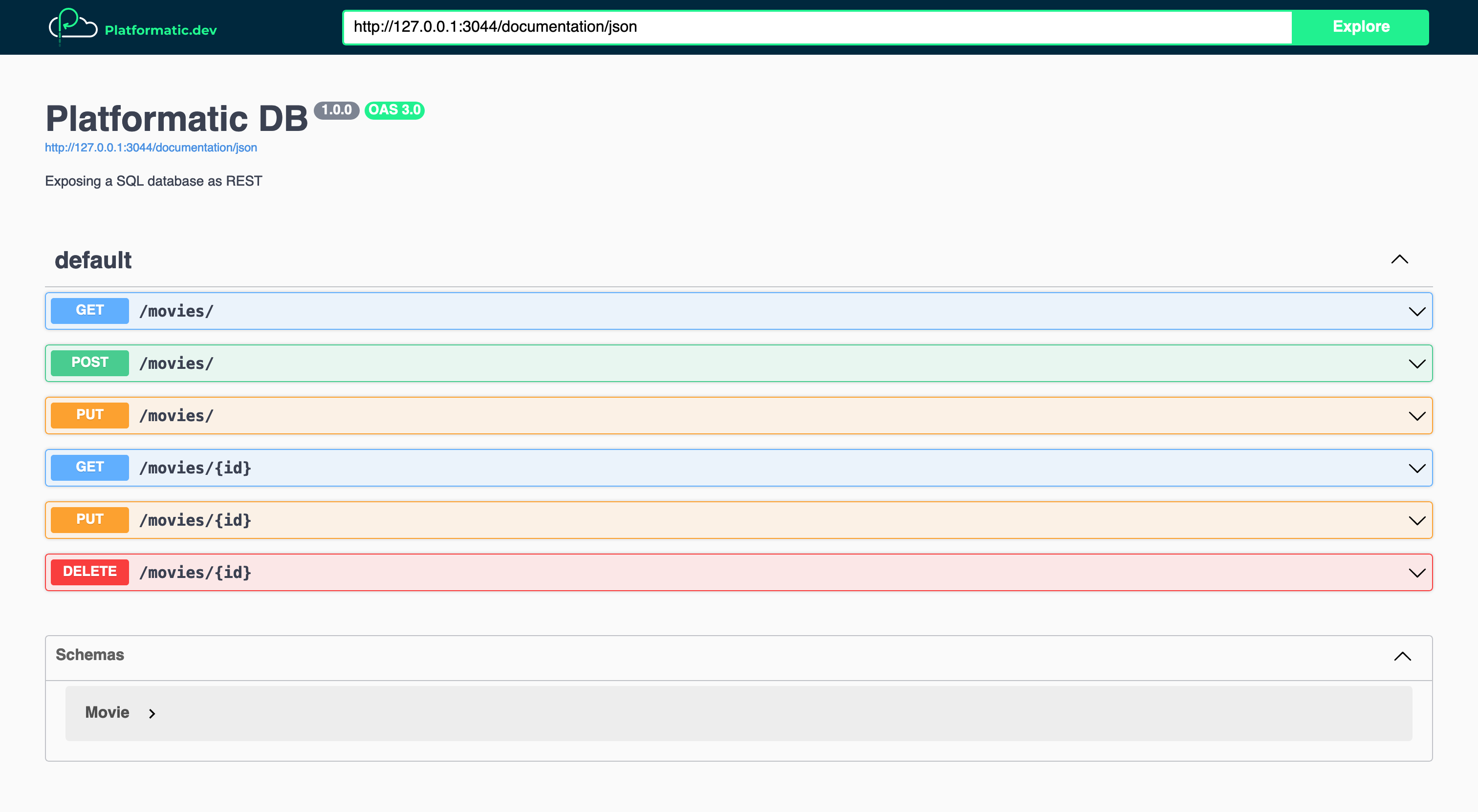
Create a Gateway application: Media application
We're now going to use Platformatic Gateway to create a Media application. This application will compose the books-application and movies-application APIs into a single REST API.
In the root directory of our Runtime project (library-app), let's create the Media application by running:
npm create wattpm
And then let's enter the following settings:
Hello YOURNAME, welcome to Watt 3.0.0!
Using existing configuration ...
? Which kind of application do you want to create? @platformatic/gateway
? What is the name of the application? media-application
? Do you want to use TypeScript? no
? Do you want to create another application? no
Once the command has finished, we'll see that our Platformatic Gateway application has been created in the web/media-application directory.
Configure the composed applications
We're now going to replace the example services configuration for our Media application, and configure it to compose the APIs for our Books and Movies applications.
Let's open up web/media-application/platformatic.json and replace the services array so that it looks like this:
// web/media-application/platformatic.json
{
"$schema": "https://schemas.platformatic.dev/@platformatic/gateway/3.0.0.json",
...,
"gateway": {
"applications": [
{
"id": "books-application",
"openapi": {
"url": "/documentation/json"
}
},
{
"id": "movies-application",
"openapi": {
"url": "/documentation/json"
}
}
],
"refreshTimeout": 1000
},
...
}
Let's take a look at the settings we've added here:
gateway.services[].id— Theidvalues are the identifiers for our Books and Movies applications. These are derived from the applications' directory names.gateway.services[].openapi.url— This is the URL that Gateway will automatically call to retrieve the application's OpenAPI schema. It will use the OpenAPI schema to build the routes in our Media application's composed API.gateway.refreshTimeout— This configures Gateway to retrieve the OpenAPI schema for each application every 1 second (1000 milliseconds = 1 second). This is a good value during development, but should be longer in production. If Gateway detects that the OpenAPI schema for an application has changed, it will rebuild the composed API.
Test the composed Media application API
To expose our Media application, we need to change the entrypoint in watt.json to media-application:
// watt.json
{
...
"entrypoint": "media-application",
...
}
We now have to remove sample route in the books and media services to make sure they don't conflict.
rm web/movies-application/routes/root.js web/books-application/routes/root.js
And then stop (CTRL+C) and start our Library app:
npm start
Now let's open up the Media application's API documentation at http://127.0.0.1:3042/documentation/. Here we can see that our Media application is composing all of our Books and Movie applications' API routes into a single REST API:
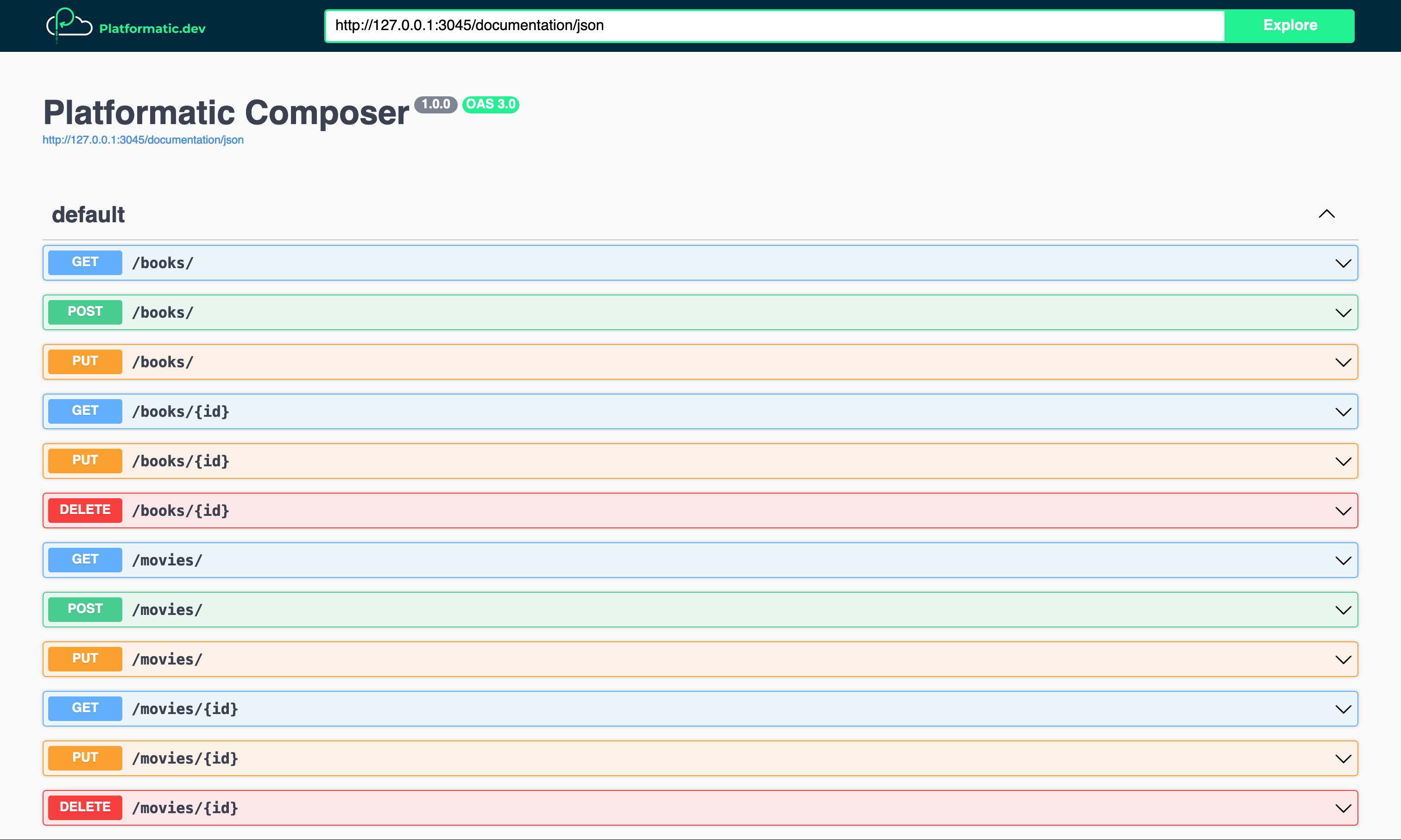
Now let's test our composed Media application API by making a request to retrieve books:
curl localhost:3042/books/
We should receive a response like this:
[
{
"id": 1,
"title": "Fairy Tale",
"authorId": 1,
"publishedYear": 2022,
"createdAt": "1687893211326",
"updatedAt": "1687893211326"
},
{
"id": 2,
"title": "No One Belongs Here More Than You",
"authorId": 2,
"publishedYear": 2007,
"createdAt": "1687893211333",
"updatedAt": "1687893211333"
},
{
"id": 3,
"title": "Alice's Adventures in Wonderland",
"authorId": 3,
"publishedYear": 1865,
"createdAt": "1687893211336",
"updatedAt": "1687893211336"
}
]
And then we can make a request to retrieve movies through the Media application API:
curl localhost:3042/movies/
We should receive a response like this:
[
{
"id": 1,
"title": "Maximum Overdrive",
"directorId": 1,
"producerId": 4,
"releasedYear": 1986,
"createdAt": "1687895004362",
"updatedAt": "1687895004362"
},
{
"id": 2,
"title": "The Shining",
"directorId": 5,
"producerId": 1,
"releasedYear": 1980,
"createdAt": "1687895004369",
"updatedAt": "1687895004369"
},
{
"id": 3,
"title": "Kajillionaire",
"directorId": 2,
"producerId": 6,
"releasedYear": 2020,
"createdAt": "1687895004372",
"updatedAt": "1687895004372"
}
]
If Gateway has already generated a composed API, but later is unable to retrieve the OpenAPI schema for a service, it will remove the routes for that service from the composed API. Those routes will then return a 404 error response.
Make the composed Media application API read-only
Platformatic Gateway allows us to customise the composed API that it generates for us. We can do this by creating an OpenAPI configuration file for each application, and then configuring our Gateway application to load it.
Our Books and Movies databases are already populated with data, and we don't want anyone to be able to add to, edit or delete that data. We're now going to configure the Media application to ignore POST, PUT and DELETE routes for the Books and Movies APIs. This will effectively make our Media application's composed API read-only.
First, let's create a new file, web/media-application/books-application-openapi.config.json, and add in this JSON:
// web/media-application/books-application-openapi.config.json
{
"paths": {
"/books/": {
"post": { "ignore": true },
"put": { "ignore": true },
"delete": { "ignore": true }
},
"/books/{id}": {
"post": { "ignore": true },
"put": { "ignore": true },
"delete": { "ignore": true }
}
}
}
Then let's create another file, web/media-application/movies-application-openapi.config.json, and add in this JSON:
// web/media-application/movies-application-openapi.config.json
{
"paths": {
"/movies/": {
"post": { "ignore": true },
"put": { "ignore": true },
"delete": { "ignore": true }
},
"/movies/{id}": {
"post": { "ignore": true },
"put": { "ignore": true },
"delete": { "ignore": true }
}
}
}
Now let's open up web/media-application/platformatic.json and configure the Media application to apply these application configurations to our composed API:
// web/media-application/platformatic.json
{
...,
"gateway": {
"services": [
{
"id": "books-application",
"openapi": {
- "url": "/documentation/json"
+ "url": "/documentation/json",
+ "config": "books-application-openapi.config.json"
}
},
{
"id": "movies-application",
"openapi": {
- "url": "/documentation/json"
+ "url": "/documentation/json",
+ "config": "movies-application-openapi.config.json"
}
}
],
"refreshTimeout": 1000
},
...
}
If we open up the API documentation for our Media application at http://127.0.0.1:3042/documentation/, we should now see that only the composed GET routes are available:
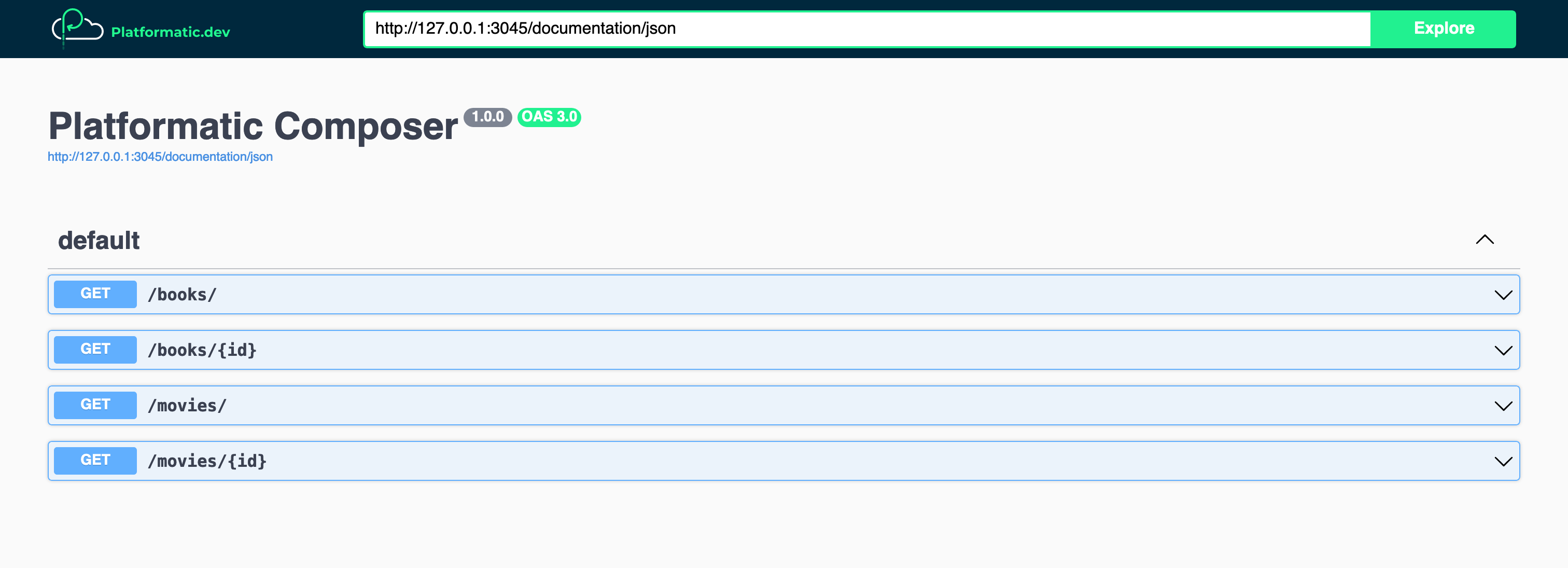
As well as allowing us to ignore specific routes, Platformatic Gateway also supports aliasing for route paths and the renaming of route response fields. See the Gateway OpenAPI documentation to learn more.
Add People data to Media application responses
Our Books and Movies applications currently send responses containing IDs that relate to people in the People database, but those responses don't contain the names of those people. We're now going to create a client for the People application, and then create a plugin for our Media application that uses it to enrich the Books and Movies application responses with people's names. The responses from the /books/ and /movies/ routes in our Media application's composed API will then contain IDs and names for the people that each resource relates to.
First, let's change into the directory for our Media application:
cd web/media-application/
And then let's install massimo as a dependency:
npm install massimo
Now we can generate a client for the People application. We will use Watt to export the schema to a JSON as the service is not currently exposed.
mkdir -p clients/people
npx wattpm people-application:schema openapi > clients/people/people.openapi.json
npx massimo-cli --name people --folder clients/people clients/people/people.openapi.json
We'll see that this has generated a new directory, clients/people/, which contains a snapshot of the People application's OpenAPI schema and types that we can use when we integrate the client with our Media application.
Now we can create a plugin that uses the client. Let's create a new file, web/media-application/plugin.js, and add the following code:
// web/media-application/plugin.js
'use strict'
const { buildOpenAPIClient } = require('massimo')
const { resolve } = require('node:path')
/** @param {import('fastify').FastifyInstance} app */
module.exports = async function peopleDataPlugin (app) {
const client = await buildOpenAPIClient({
url: 'http://people-application.plt.local',
path: resolve(__dirname, 'clients/people/people.openapi.json')
})
}
The code we've just added is the skeleton structure for our plugin. A massimo is instantiated out of the OpenAPI specification.
To be able to modify the responses that are sent from one of our Media application's composed API routes, we need to add a Gateway onRoute hook for the route, and then set an onGatewayResponse callback function inside it, for example:
app.platformatic.addGatewayOnRouteHook('/books/', ['GET'], function (routeOptions) {
routeOptions.config.onGatewayResponse = function (request, reply, body) {
// ...
}
})
With the code above, when Gateway registers the GET route for /books/ in the composed API, it will call the onRoute hook function. Then when the Media application receives a response for that route from the downstream application, it will run our onGatewayResponse callback function. We can add code inside the onGatewayResponse which modifies the response that is returned back to the client that made the original request.
To get a clearer picture of how this works, take a look at our Gateway API modification documentation.
Let's now apply what we've just learnt about Gateway hooks and callbacks. First, let's add the following code inside the peopleDataPlugin function in web/media-application/plugin.js:
// web/media-application/plugin.js
function buildOnGatewayResponseCallback (peopleProps) {
return async function addPeopleToResponse (request, reply, body) {
let entities = await body.json()
const multipleEntities = Array.isArray(entities)
if (!multipleEntities) {
entities = [entities]
}
const peopleIds = []
for (const entity of entities) {
for (const { idProp } of peopleProps) {
peopleIds.push(entity[idProp])
}
}
const people = await client.getPeople({ 'where.id.in': peopleIds.join(',') })
const getPersonNameById = id => {
const person = people.find(person => person.id === id)
return person ? person.name : null
}
for (let entity of entities) {
for (const { idProp, nameProp } of peopleProps) {
entity[nameProp] = getPersonNameById(entity[idProp])
}
}
reply.send(multipleEntities ? entities : entities[0])
}
}
There are a few moving parts in the code above, so let's break down what's happening. The buildOnGatewayResponseCallback function returns a function, which when called will:
- Parse the JSON response body
- Handle single or multiple entities
- Extract the person IDs from the properties in the entities that contain them
- Use the People client to retrieve people matching those IDs from the People service
- Loop through each entity and adds new properties with the names for any people referenced by that entity
Now, let's add this function after the buildOnGatewayResponseCallback function:
// web/media-application/plugin.js
function booksOnRouteHook (routeOptions) {
const responseSchema = routeOptions.schema.response[200]
const entitySchema = responseSchema.items ? responseSchema.items : responseSchema
entitySchema.properties.authorName = { type: 'string' }
entitySchema.required ??= []
entitySchema.required.push('authorName')
routeOptions.config.onGatewayResponse = buildOnGatewayResponseCallback([
{ idProp: 'authorId', nameProp: 'authorName' }
])
}
In the code above we're modifying the response schema for the route which the routeOptions have been passed for. This ensures that the authorName will be correctly serialized in the response from our Media application's /books/ routes.
Then, we're registering an onGatewayResponse callback, which is the function that's returned by the buildOnGatewayResponseCallback that we added a little earlier. The peopleProps array that we're passing to buildOnGatewayResponseCallback tells it to look for a person ID in the authorId property for any book entity, and then to set the name that it retrieves for the person matching that ID to a property named authorName.
Finally, let's add this code after the booksOnRouteHook function to wire everything up:
app.platformatic.addGatewayOnRouteHook('/books/', ['GET'], booksOnRouteHook)
app.platformatic.addGatewayOnRouteHook('/books/{id}', ['GET'], booksOnRouteHook)
Now we can configure the Media application to load our new plugin. Let's open up platformatic.json and add a plugins object to the application configuration:
{
"$schema": "https://schemas.platformatic.dev/@platformatic/gateway/3.0.0.json",
...,
"plugins": {
"paths": [
"./plugin.js"
]
}
}
Now let's test our /books/ routes to see if the people data is being added to the responses:
curl localhost:3042/books/ | grep 'authorName'
We should see that each book in the JSON response now contains an authorName.
If we make a request to retrieve the book with the ID 1, we should see that response also now contains an authorName:
curl localhost:3042/books/1 | grep 'authorName'
We're now going to add onRoute hooks for our composed /movies/ routes. These hooks will add the names for the director and producer of each movie.
First, let's add this function inside the peopleDataPlugin, after the other code that's already there:
// web/media-application/plugin.js
function moviesOnRouteHook (routeOptions) {
const responseSchema = routeOptions.schema.response[200]
const entitySchema = responseSchema.items ? responseSchema.items : responseSchema
entitySchema.properties.directorName = { type: 'string' }
entitySchema.properties.producerName = { type: 'string' }
entitySchema.required ??= []
entitySchema.required.push('directorName', 'producerName')
routeOptions.config.onGatewayResponse = buildOnGatewayResponseCallback([
{ idProp: 'directorId', nameProp: 'directorName' },
{ idProp: 'producerId', nameProp: 'producerName' }
])
}
Similarly to the booksOnRouteHook function, the code above is modifying the response schema for the /movies/ routes to allow for two new properties: directorName and producerName. It's then registering an onGatewayResponse callback. That callback will pluck person IDs from the directorId and producerId properties in any movie entity, and then set the names for the corresponding people in the directorName and producerName properties.
Finally, let's wire up the moviesOnRouteHook to our /movies/ routes:
// web/media-application/plugin.js
app.platformatic.addGatewayOnRouteHook('/movies/', ['GET'], moviesOnRouteHook)
app.platformatic.addGatewayOnRouteHook('/movies/{id}', ['GET'], moviesOnRouteHook)
Now we can test our /movies/ routes to confirm that the people data is being added to the responses:
curl localhost:3042/movies/ | grep 'Name'
Each movie in the JSON response should now contains a directorName and a producerName.
If we make a request to retrieve the movie with the ID 3, we should see that response also now contains a directorName and a producerName:
curl localhost:3042/movies/3 | grep 'Name'
Configure a service proxy to debug the People application API
Our Media application is composing the Books and Movies applications into an API, and the Media application is then exposed by the Library app. But what if we want to test or debug the People application API during development? Fortunately, Platformatic Gateway provides a service proxy feature (applications[].proxy) which we can use to help us do this.
Let's try this out by adding another service to the services in platformatic.json:
// platformatic.json
{
"$schema": "https://schemas.platformatic.dev/@platformatic/gateway/1.52.0.json",
...,
"gateway": {
"applications": [
...,
{
"id": "movies-application",
"openapi": {
"url": "/documentation/json",
"config": "movies-application-openapi.config.json"
}
- }
+ },
+ {
+ "id": "people-application",
+ "proxy": {
+ "prefix": "people-application"
+ }
+ }
],
"refreshTimeout": 1000
},
...
}
Now the People application API will be made available as part of the composed Media application API under the prefix /people-application/.
Let's test it now by making a request to one of the People application routes, via the composed Media application API:
curl localhost:3042/people-application/people/
We should receive a response like this from the People application's /people route:
[
{ "id": 1, "name": "Stephen King", "createdAt": "1687891503369", "updatedAt": "1687891503369" },
{ "id": 2, "name": "Miranda July", "createdAt": "1687891503375", "updatedAt": "1687891503375" },
{ "id": 3, "name": "Lewis Carroll", "createdAt": "1687891503377", "updatedAt": "1687891503377" },
{ "id": 4, "name": "Martha Schumacher", "createdAt": "1687891503379", "updatedAt": "1687891503379" },
{ "id": 5, "name": "Mick Garris", "createdAt": "1687891503381", "updatedAt": "1687891503381" },
{ "id": 6, "name": "Dede Gardner", "createdAt": "1687891503383", "updatedAt": "1687891503383" }
]
Although the Gateway service proxy is a helpful feature, we don't want to use this in production, so let's remove the configuration that we just added to platformatic.json:
// platformatic.json
{
"$schema": "https://schemas.platformatic.dev/@platformatic/gateway/1.52.0.json",
...,
"gateway": {
"services": [
...,
{
"id": "movies-application",
"openapi": {
"url": "/documentation/json",
"config": "movies-application-openapi.config.json"
}
+ }
- },
- {
- "id": "people-application",
- "proxy": {
- "prefix": "people-application"
- }
- }
],
"refreshTimeout": 1000
},
...
}
Next steps
Integrating existing services into a Runtime application
If you have existing services that aren't built with Platformatic or Fastify, there are two ways you can integrate them with the applications in a Platformatic Runtime application:
- If the existing service provides an OpenAPI schema (via a URL or a file), you can create a Platformatic Gateway application inside the Runtime application and configure it to add the API for the existing service into a composed API.
- If the existing service provides an OpenAPI or GraphQL schema, you can generate a Platformatic Client for the existing service. The generated client can then be integrated with one of the Runtime applications.
Building Platformatic Runtime applications in a monorepo
Here at Platformatic we use a pnpm workspace to manage our platformatic monorepo. If you want to build Platformatic Runtime applications in a monorepo, you might want to take a look at pnpm workspaces for managing your repository.
You can configure your Runtime applications as pnpm workspaces by adding a pnpm-workspace.yaml file to your project like this:
packages:
- 'web/*'
This allows you to then run scripts for all applications, for example pnpm run -r migrate. See the example application README for more details.
Wrapping up
If you've followed this tutorial step-by-step, you should now have a Platformatic Runtime app with four separate applications that work together to provide a unified API. You can find the full application code on GitHub.
You can watch Platformatic Runtime and Gateway in action in the deep dive videos that our Co-founder and CTO Matteo Collina created:
Get started with Platformatic
- Build robust Node.js apps with our open-source tools
- Join our community on Discord